How to Copy IOS from Router/Switch to TFTP Server:
First you need to confirm that TFTP server reach from router/switch.
Router#show flash: >> Press “Enter” key
System flash directory:
File Length Name/status
3 50938004 c2800nm-advipservicesk9-mz.124-15.T1.bin
2 28282 sigdef-category.xml
1 227537 sigdef-default.xml
[51193823 bytes used, 12822561 available, 64016384 total]
63488K bytes of processor board System flash (Read/Write)
Router#copy flash: tftp: >> Press “Enter” key
Source filename []? c2800nm-advipservicesk9-mz.124-15.T1.bin >> Copy .bin file name
Address or name of remote host []? 172.16.100.2 >> TFTP Server IP Address
Destination filename [c2800nm-advipservicesk9-mz.124-15.T1.bin]? >> Just Enter
Writing c2800nm-advipservicesk9-mz.124-15.T1.bin....!!!!!!!!!!!!!!!!!!!!!!!!!!!!!!!!!!!!!!!!!!!!!!!!! !!!!!!!!!!!!!!!!!!!!!!!!!!!!!!!!!!!!!!!!!!!!!!!!!!!!!!!!!!!!!!!!
[OK - 50938004 bytes]
50938004 bytes copied in 61.407 secs (829000 bytes/sec)
Note: Please Copy another two (.xml) file to TFTP Server from above process.
Copy IOS from TFTP to Router:
Router#copy tftp: flash:
Address or name of remote host []? 172.16.100.2
Source filename []? c2800nm-advipservicesk9-mz.124-15.T1.bin
Destination filename [c2800nm-advipservicesk9-mz.124-15.T1.bin]?
%Warning:There is a file already existing with this name
Do you want to over write? [confirm]
Erase flash: before copying? [confirm]
Erasing the flash filesystem will remove all files! Continue? [confirm]
Erasing device... eeeeeeeeeeeeeeeeeeeeeeeeeeeeeeeeeeeeeeeeee
Eeeeeeeeeeeeeeeeeeeeeeeeeeeeeeeeeeeeeeeeeeeeeeeeeeeeeeeee
eeeeeeeeee ...erased
Erase of flash: complete
Accessing tftp://172.16.100.2/c2800nm-advipservicesk9-mz.124-15.T1.bin...
Loading c2800nm-advipservicesk9-mz.124-15.T1.bin from 172.16.100.2: !!!!!!!!!!!!!!!!!!!!!!!!!!!!!!!!!!!!!!!!!!!!!!!!!!!!!!!!!!!!!!!!!!!!!!!!!!
!!!!!!!!! !!!!!!!!!!!!!!!!!!!!!!!
[OK - 50938004 bytes]
Note: You can configure TFTP server in Windows XP by installing SolarWinds free TFTP Server tool.
TFTP Server configuration using SolarWinds :
First you need to install SolarWindsTftpServer.exe
After Installing open your “TFTP Server” application.
You click File > Configure >
FTP default Root c:\inetpub\ftproot. You can change this location of Root like as- E:\FTP Root. Your TFTP done.
You can also send & received file from windows PC.
Syntax:
Send file to TFTP Server:
tftp -i [host] [put] [Source] [Destination]
tftp -i 150.1.10.54. put abc.txt xyz.txt
Receive File to TFTP Server:
tftp -i [host] [put] [Source] [Destination]
tftp -i 150.1.10.54 get zyx.txt e:\zyx.txt
-------------------------------------------------------------------------------------------------------
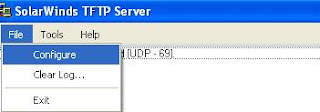

No comments:
Post a Comment